Adding Starred Games to Your Schedule in the Tourneys Tab
In addition to Starring Games in your own schedule to prioritize them, you can also add single games to your schedule from the Tourneys tab by using Stars. This is best if there is a one-off game you want to check out, but you don't necessarily want to follow the teams or specific recruits throughout the entire tournament.
To get started, click the Tourneys tab in your FastRecruit Mobile app, and then select the tournament that you wish to see a schedule for.

After selecting your tournament, you can search for games by Venue (“Games by Venue” tab) or by Team (“Teams” tab).


Adding Games through the “Games by Venue” Tab
Within the "Games by Venue" tab, you have the option of selecting one venue (such as "Wrigley Arena" below) to see a daily schedule for just that venue, or you can select "All Venues" to see the full tournament schedule.

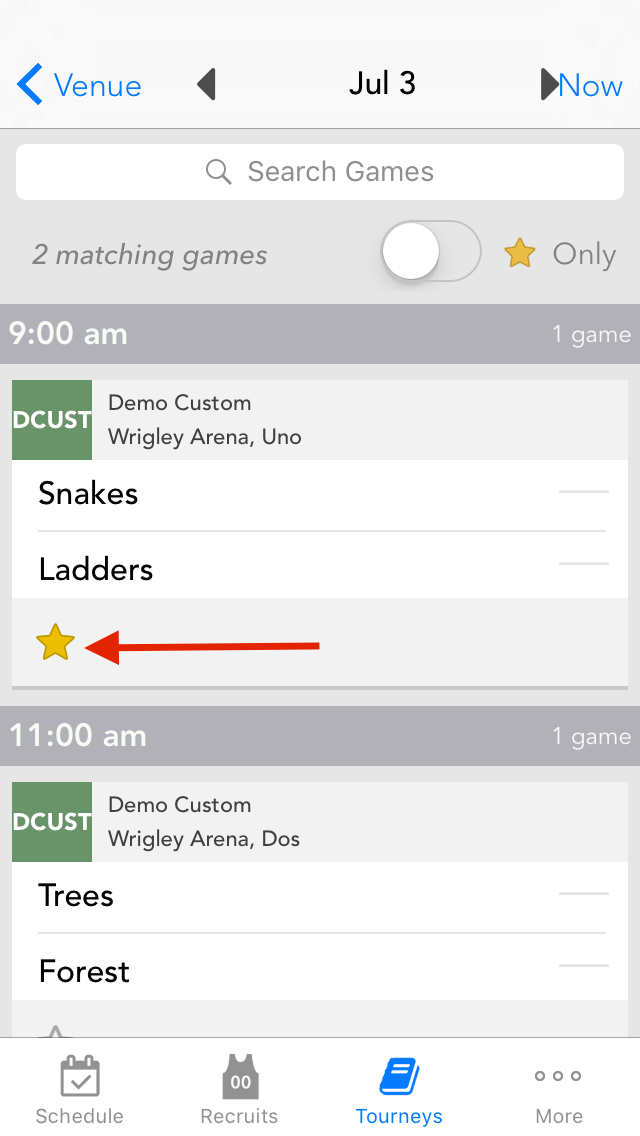
Your other option for adding games is through the "Teams" tab, where you will be able to see each team participating in the tourney. You can scroll the list of teams by division, or you can use the Search Tourney Games area to search for the team name.

Click on any team to bring up the team's schedule. Clicking on the star below any game will add that game to your prioritized schedule. Clicking on the star a second time will remove that game from your Schedule.
Note: If you are interested in following the team for the whole tournament, including bracket play, using the Follow Team feature, rather than starring games.

